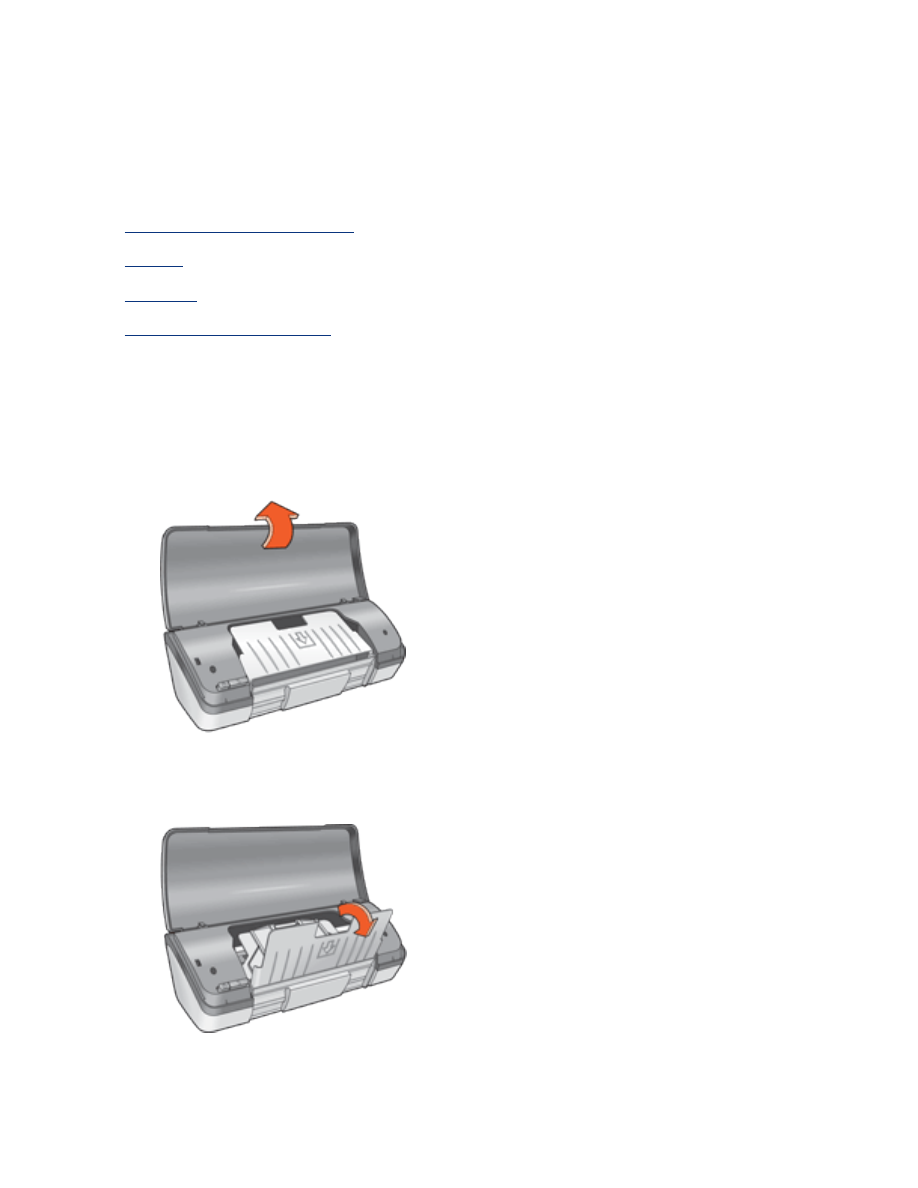
paper trays
The printer has a fold-up paper tray that contains an In tray and an Out tray.
For information about the paper tray, select one of the topics below:
●
unfolding the paper trays
●
in tray
●
out tray
●
folding the paper trays
unfolding the paper trays
Follow these steps to unfold the paper trays:
1. Raise the printer cover.
2. Lower the In tray.
3. Lower the Out tray.
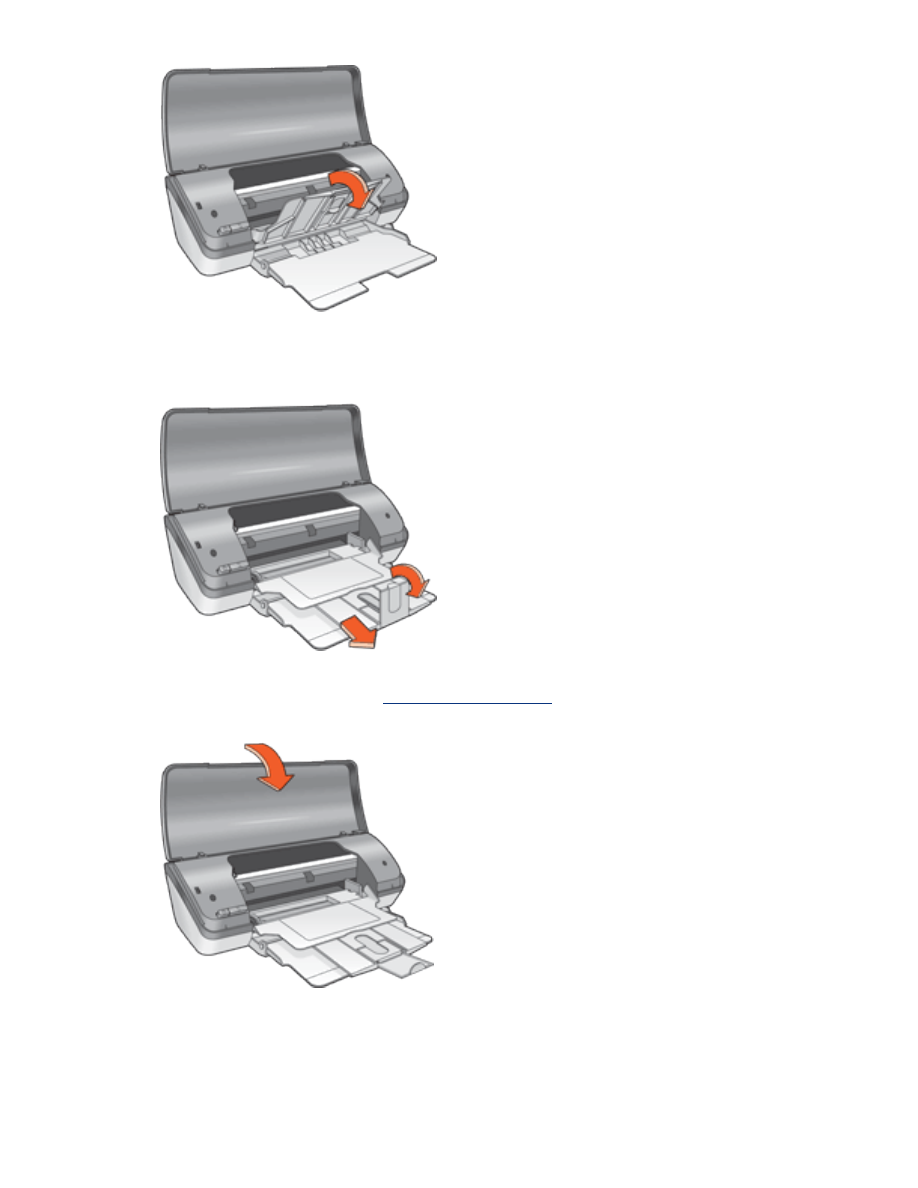
4. Pull out the Out tray extension, then unfold the Out tray extension stop.
5. Lower the printer cover and
turn on the printer
.
in tray
The In tray holds paper and other media to be printed.
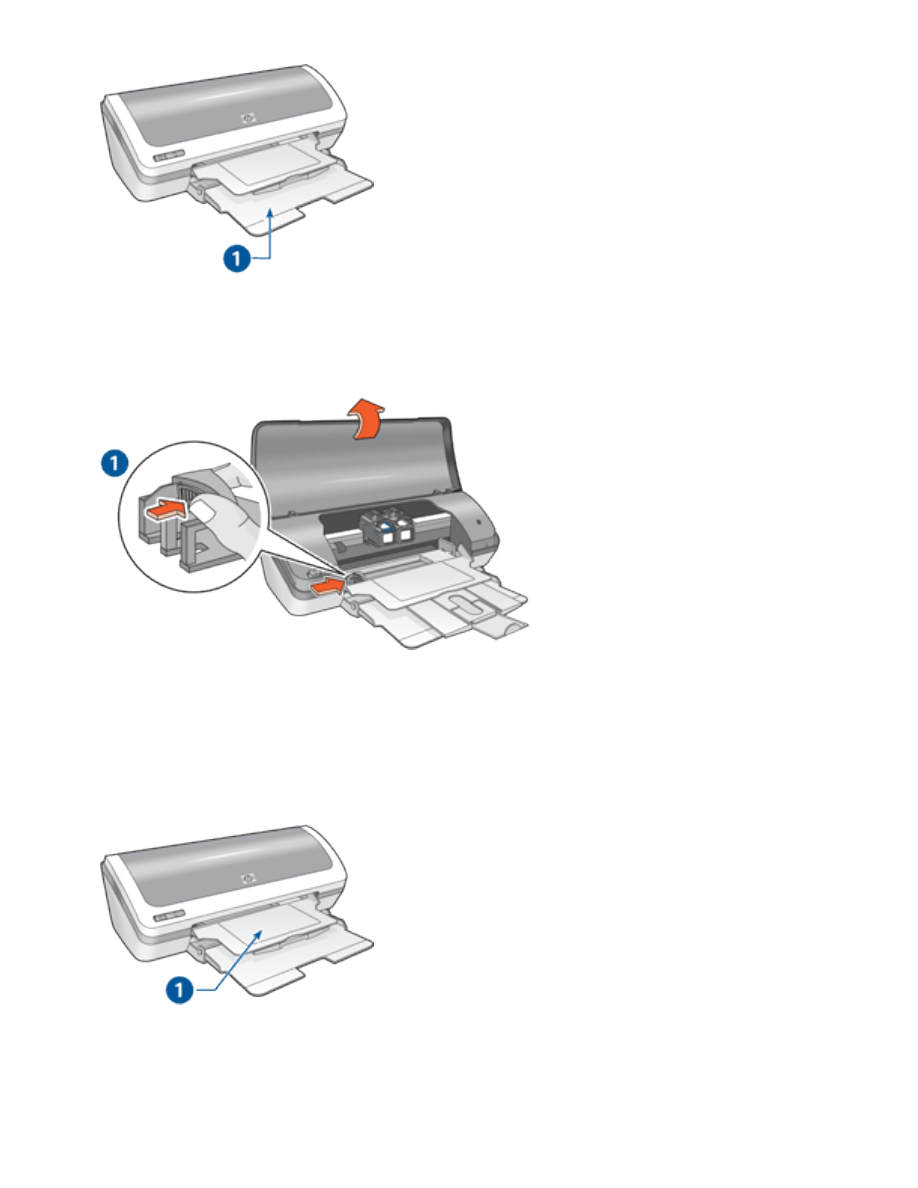
1. in tray
You can print different sizes of media by sliding the paper guide left and right.
1. press and slide the paper guide
out tray
Printed pages are deposited in the Out tray.
1. out tray
Raise the printer cover and the Out tray to load paper.
Lower the printer cover and the Out tray before printing.
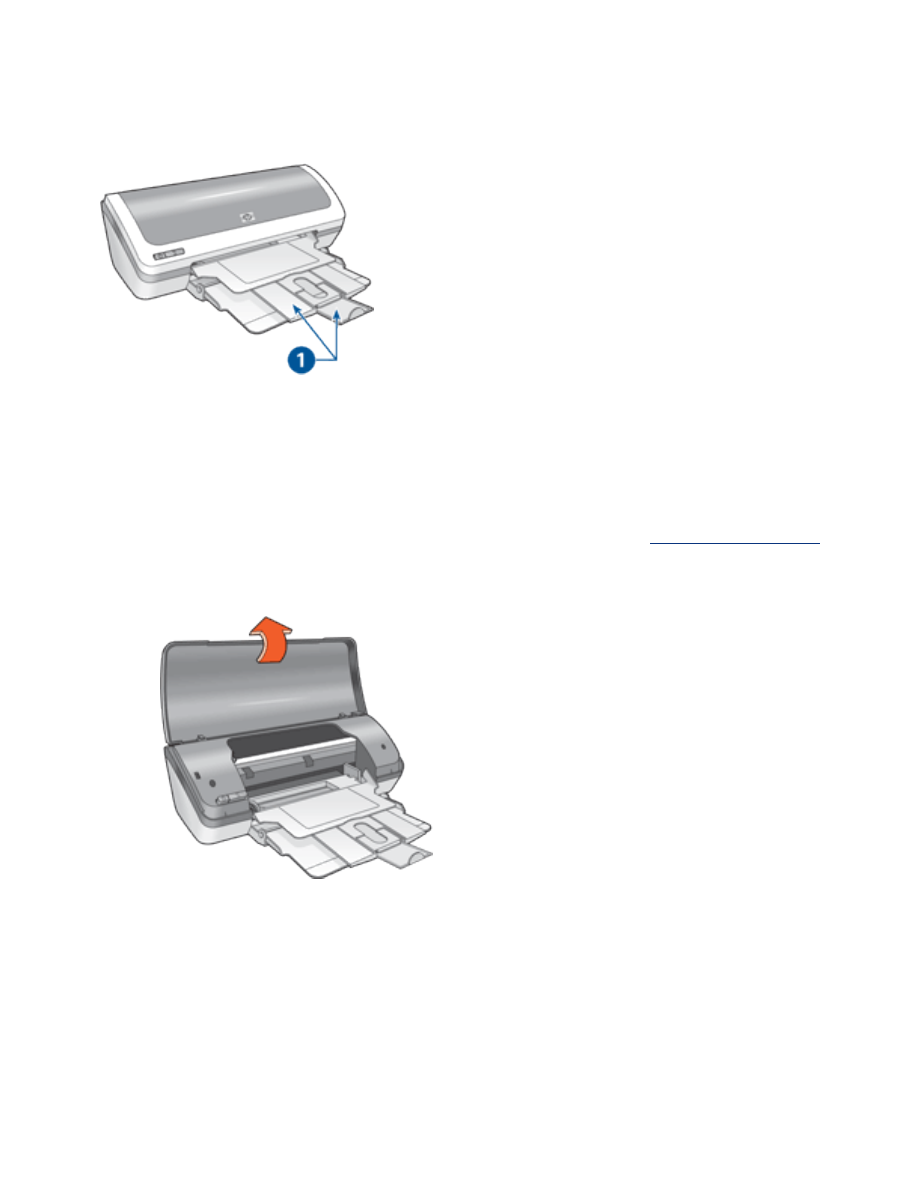
To prevent paper from falling out of the tray, pull out the Out tray extension, then
unfold the Out tray extension stop.
1. out tray extension and out tray extension stop
folding the paper trays
Follow these steps to refold the paper trays:
1. Remove paper or other media from the paper trays, then
turn off the printer
.
2. Raise the printer cover.
3. Fold the Out tray extension stop, then push the Out tray extension into the Out
tray.
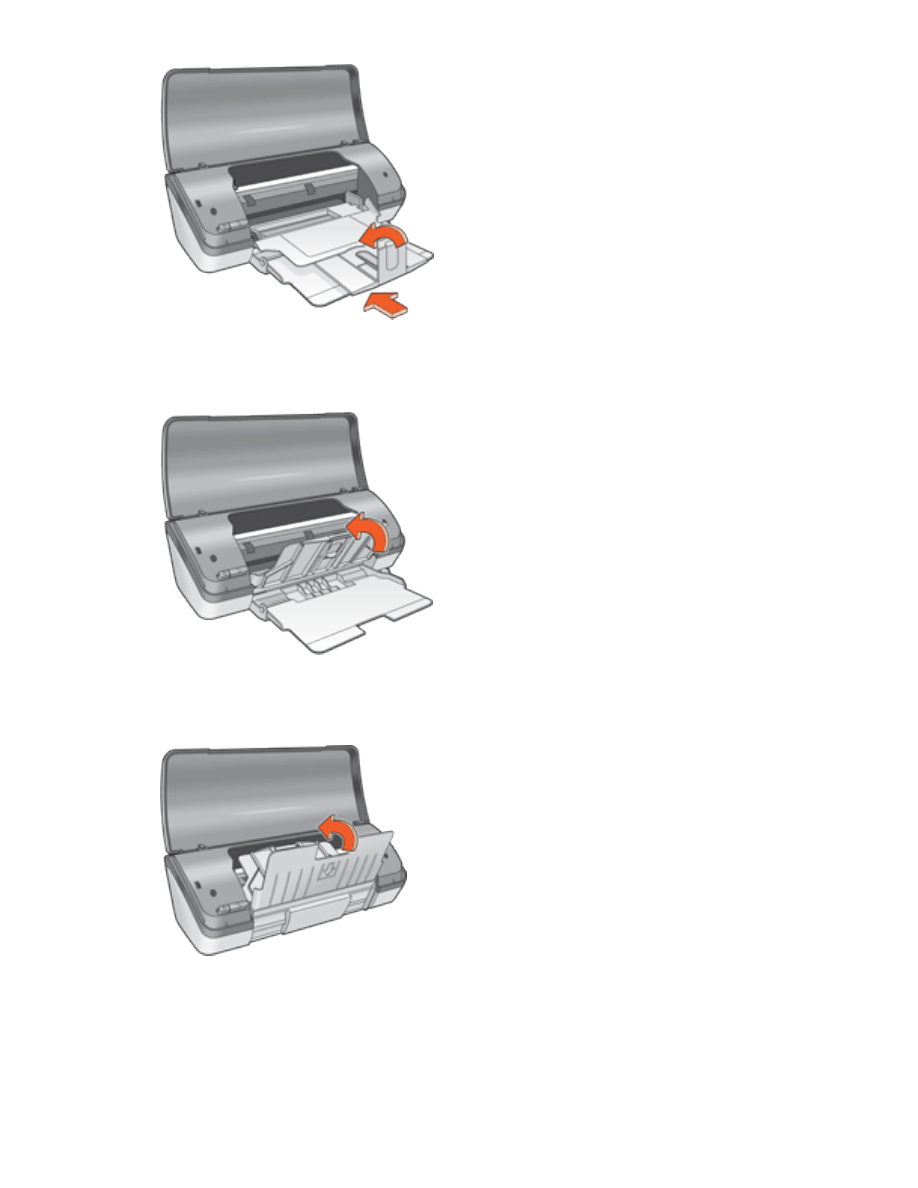
4. Raise the Out tray.
5. Raise the In tray.
6. Reach underneath the In tray, then lift the tray until it locks into place.
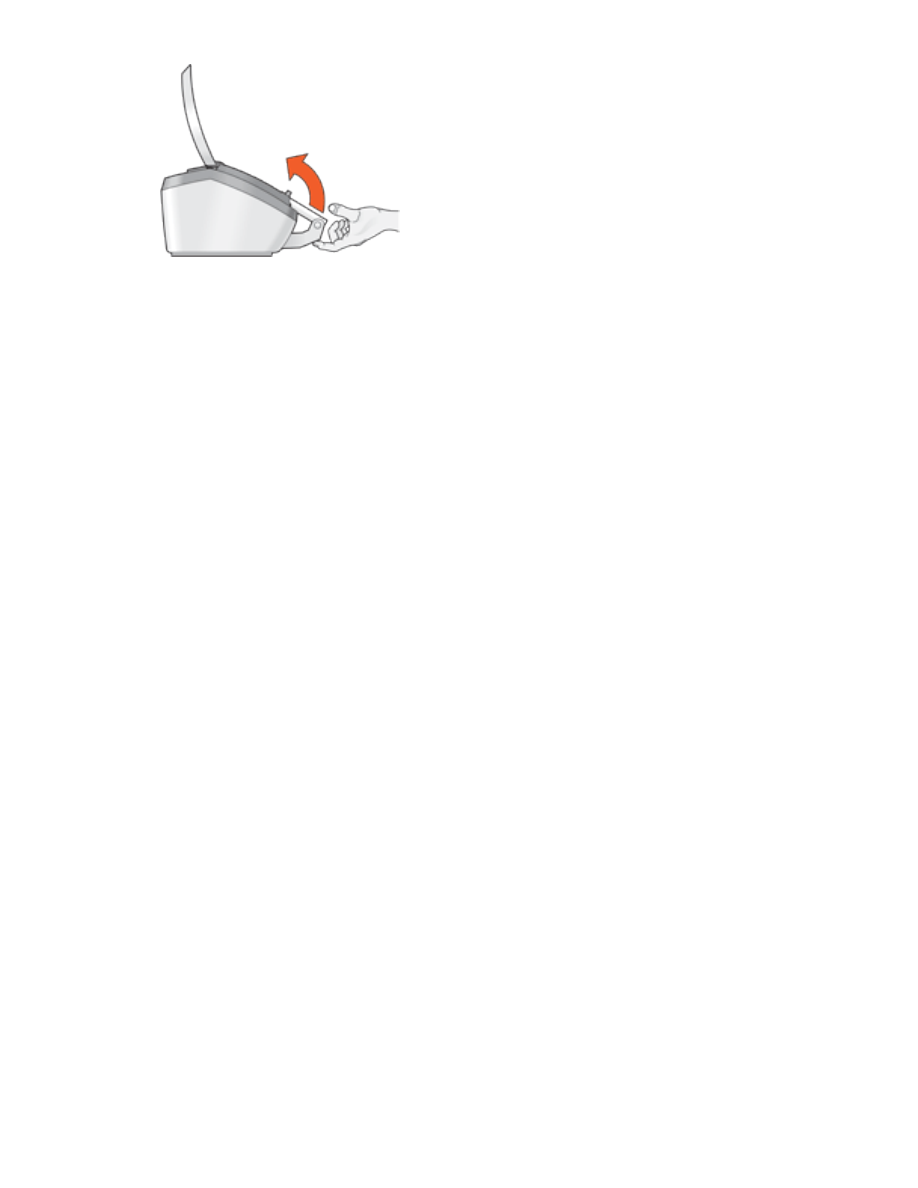
7. Lower the printer cover.